So you’ve heard all about this thing called Pinterest, but don’t know where to start? No problem, it’s really simple and we’ve prepared this easy-to-follow Pinterest Tutorial so you can jump right in and join Covington Travel in pinning the art of travel.
Pinterest is an image-based social media site that allows you to easily find, store and share ideas, information, and interests by posting (called “pinning”) images to your own or others’ boards. Some of the most popular categories include:
- Travel
- Food & Drink
- DIY & Crafts
- Health & Fitness
- Home Décor
- Fashion
- Weddings
- Inspirational Quotes
- Photography & Art
- Film, Music, & BooksTechnology
- Humor
Are you ready to get pinning? Follow this guide to join and use Pinterest today!
Sign up for a Pinterest Account
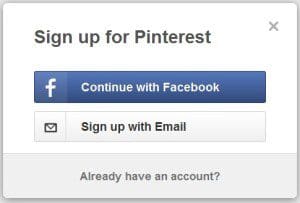 To sign up, head over to Pinterest.com and click ‘Join Pinterest.’ You’ll have the option to link your Facebook, or to sign up via email. Connecting to Facebook makes it easier to find your friends and family, and it will not automatically post to your wall.
To sign up, head over to Pinterest.com and click ‘Join Pinterest.’ You’ll have the option to link your Facebook, or to sign up via email. Connecting to Facebook makes it easier to find your friends and family, and it will not automatically post to your wall.
After signing up, Pinterest will walk you through the process of following other users, creating boards, and installing the ‘Pin It’ button.
Follow People with Similar Interests
“Following” someone means you will see what they pin on your main Pinterest page. Start by following your Facebook friends. To do so, click your name in the upper right hand corner and then click ‘Find Friends.’
You can also search for a specific pinner by name – just enter it into the search box and click ‘Pinners’ to sort by people. You can then click ‘Follow’ to follow all of their boards, or go to their profile to pick and choose. Travel Maestro tip: Start by following some or all of Covington Travel’s boards!
Create Pin Boards
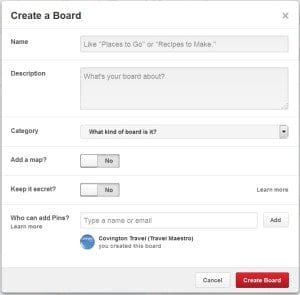 On your profile page, click ‘Create a Board. You can then choose a name, category, and write a brief description. For example, create a board called “Bucket List Travel,” or “My Next Vacation.” You also have the option to add a map or keep your board secret (only you can see the pins). You can make as many normal boards as you would like, but you can only create three secret boards. Your final option is to add another pinner (like us!), which gives them the ability to add pins to your board.
On your profile page, click ‘Create a Board. You can then choose a name, category, and write a brief description. For example, create a board called “Bucket List Travel,” or “My Next Vacation.” You also have the option to add a map or keep your board secret (only you can see the pins). You can make as many normal boards as you would like, but you can only create three secret boards. Your final option is to add another pinner (like us!), which gives them the ability to add pins to your board.
Start Pinning!
From Pinterest:
- Hover over a pin you want to save and click ‘Pin It.’ You can also click on the pin to bring up a larger image.
- Choose the board you want to add the image to.
- Add a description.
- Click ‘Pin It.’
From a website:
- Click the ‘Pin It’ button at the top of your browser. Find instructions for putting the “Pin It” button on your browser here.
- Pick the image you want to save.
- Choose a board and add a description.
- Click ‘Pin It.’
Upload from your computer:
- On your Pinterest page, click the plus sign (+) next to your name and choose ‘Upload a Pin.’
- Click ‘Choose File’ and select the file from your computer.
- Choose a board and add a description.
- Click ‘Pin It.’
Edit/Delete a Pin
- Hover over the pin and click the pencil icon.
- Edit the description or website, or pick a different board, then click ‘Save Changes.’
- To delete, click ‘Delete Pin.’
Like, Comment, or Mention a Pinner
You can “like” a pin by hovering over it and clicking the heart symbol (♥) in the upper right hand corner. You can also add comments on your own or others’ pins by clicking the pin and adding a comment in the box below.
To mention another pinner in a description or comment, type the @ symbol followed by the pinner’s name (ex: @CovingtonTravel), then click the correct option from the displayed list.
Place Pins
Place Pins make travel planning even more convenient! You can see the location of your pin on a map, and details such as addresses and phone numbers (when applicable) are included as well. Click here for instructions on making place boards and adding place pins.
Send Pins and Messages
Pinterest’s newest feature allows you to send pins, boards, and profiles to your friends. Click ‘Send’ at the top of the pin/board/profile, enter your friend’s name or email, and then click their name to send.
You can also have a conversation without sending pins. Just click the notification button to the right of your name, choose messages, and click plus (+) to start a new message. Add as many as 9 people in the “To:” line, write your message, and click ‘Send!’
Get the App!
Add the Pinterest app to pin on the go! The app is free, and is available through your phone’s app store.
For further questions or to browse Pinterest help topics, click here.
Covington Travel’s Pinterest boards are chock full of breath-taking destinations, global culture, and helpful travel tips, as well as fashion, food and fitness. Come visit our pin boards and start pinning the art of travel yourself!
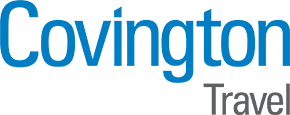
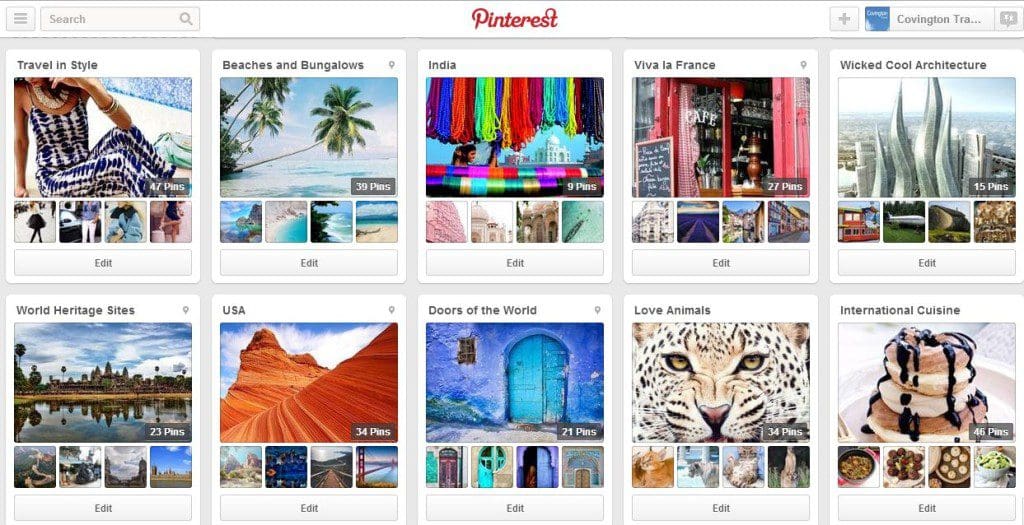
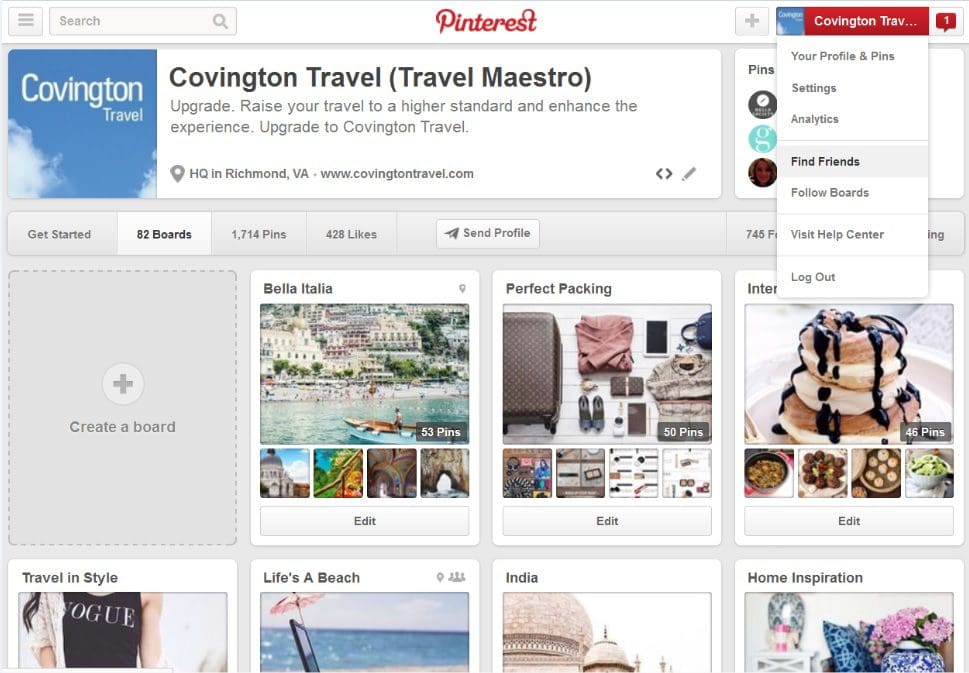
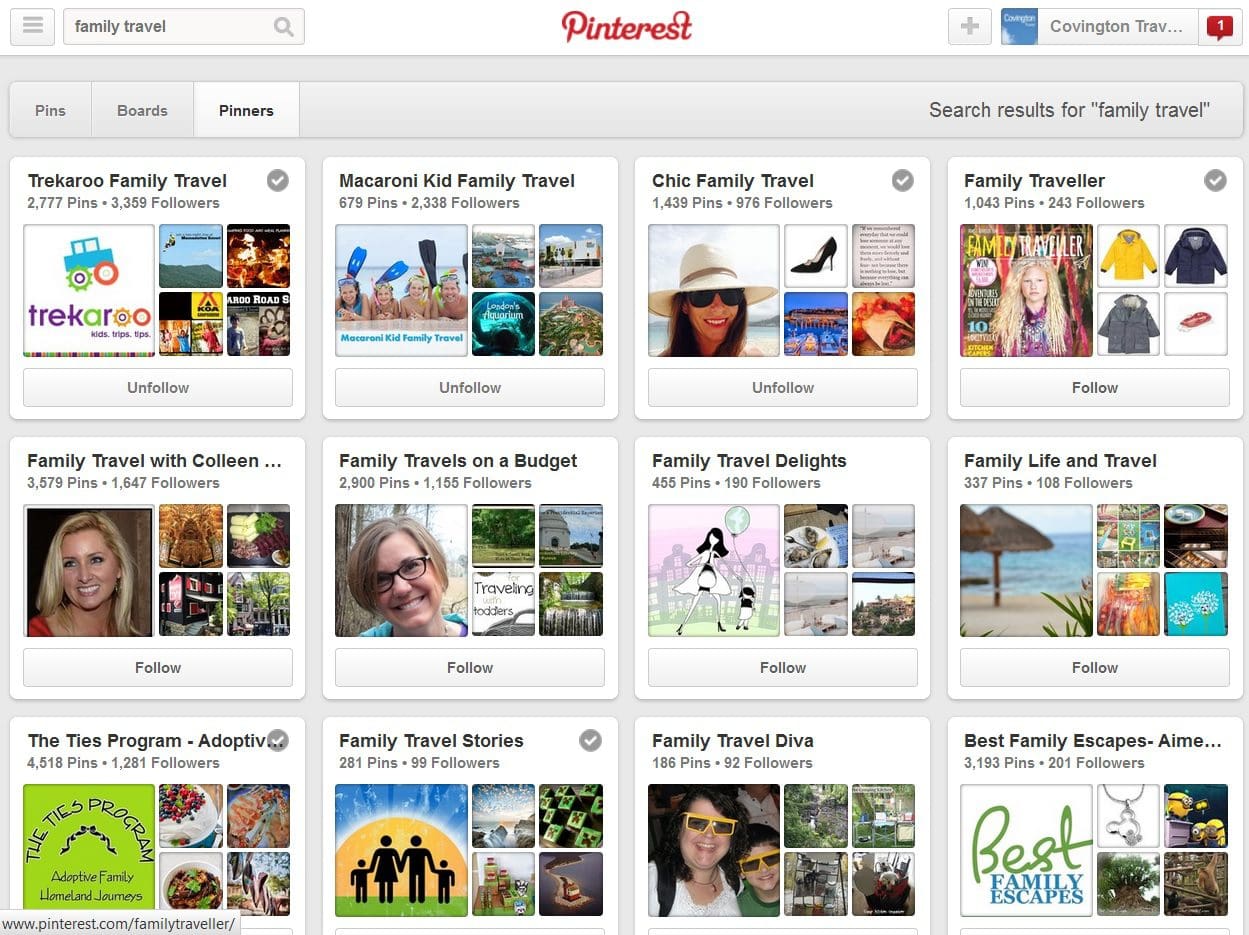
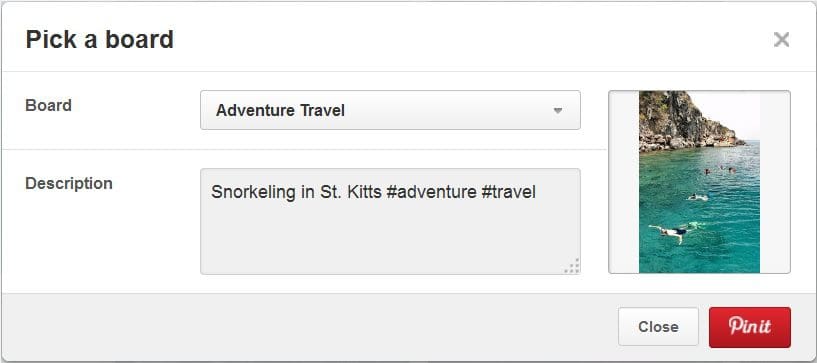
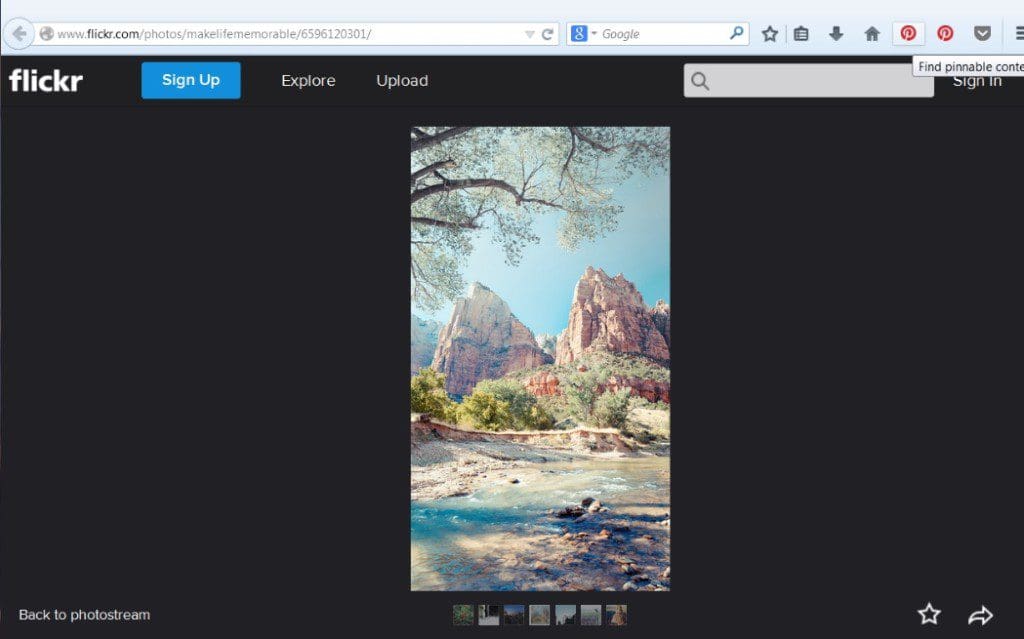
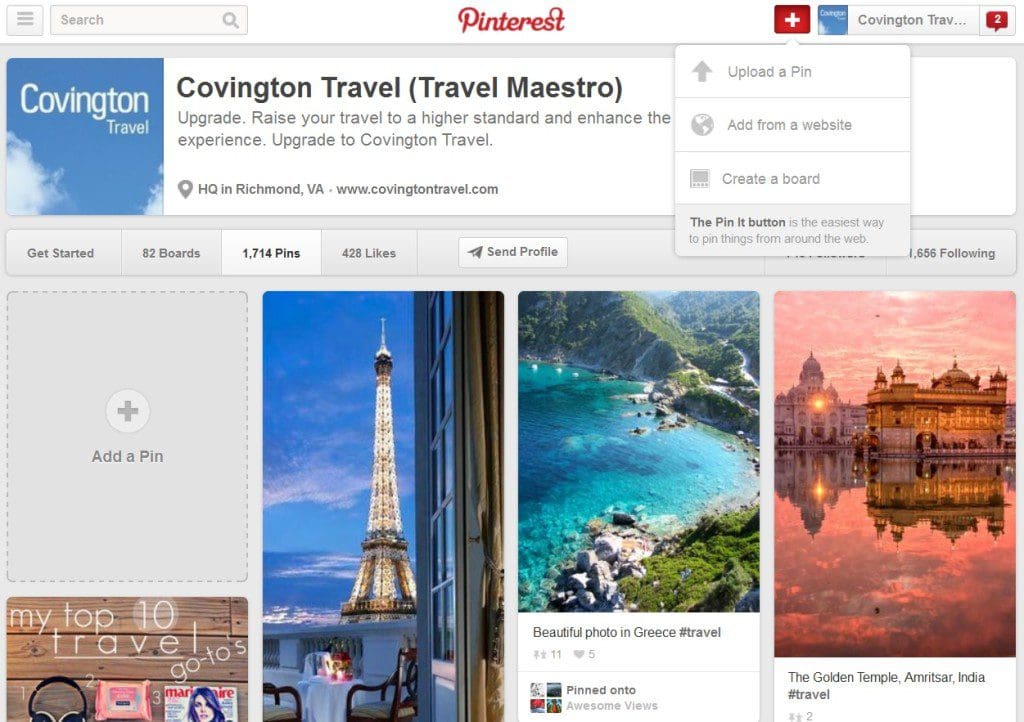
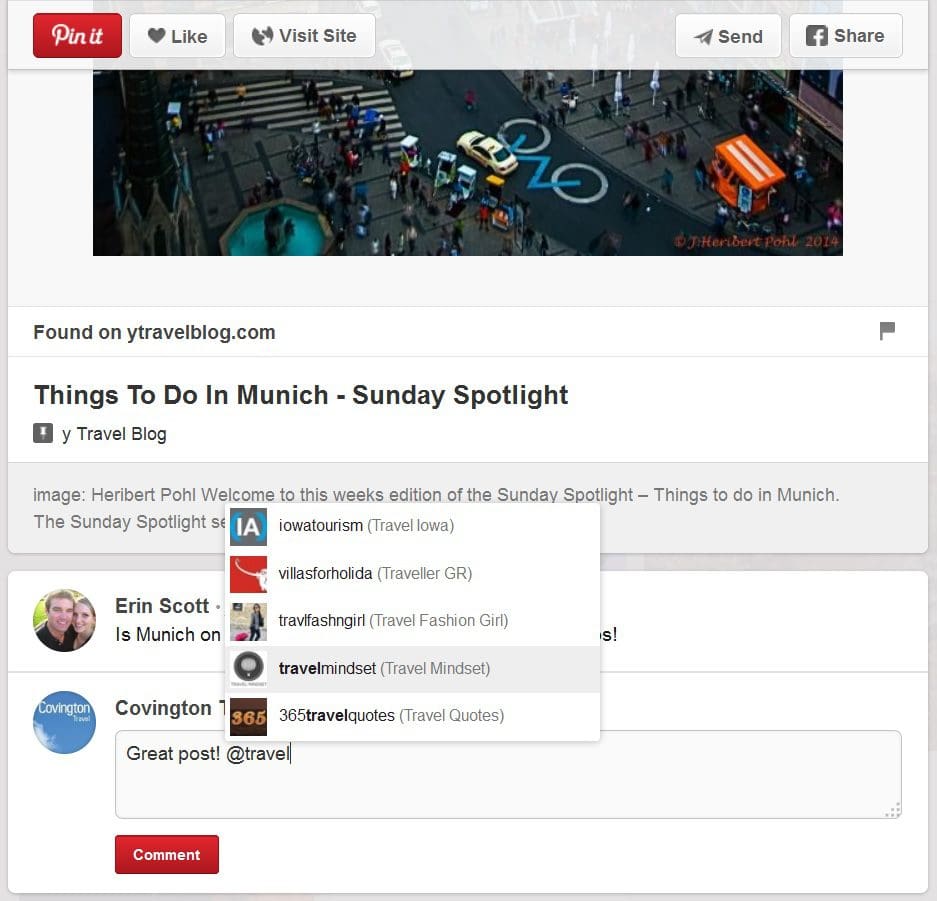
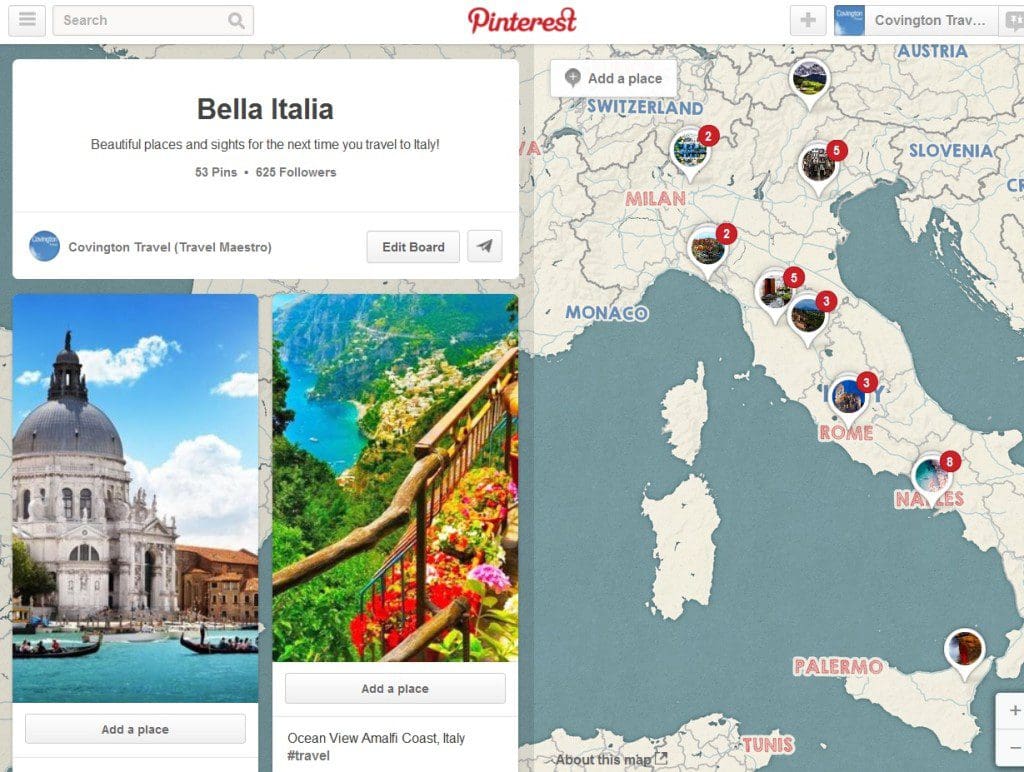
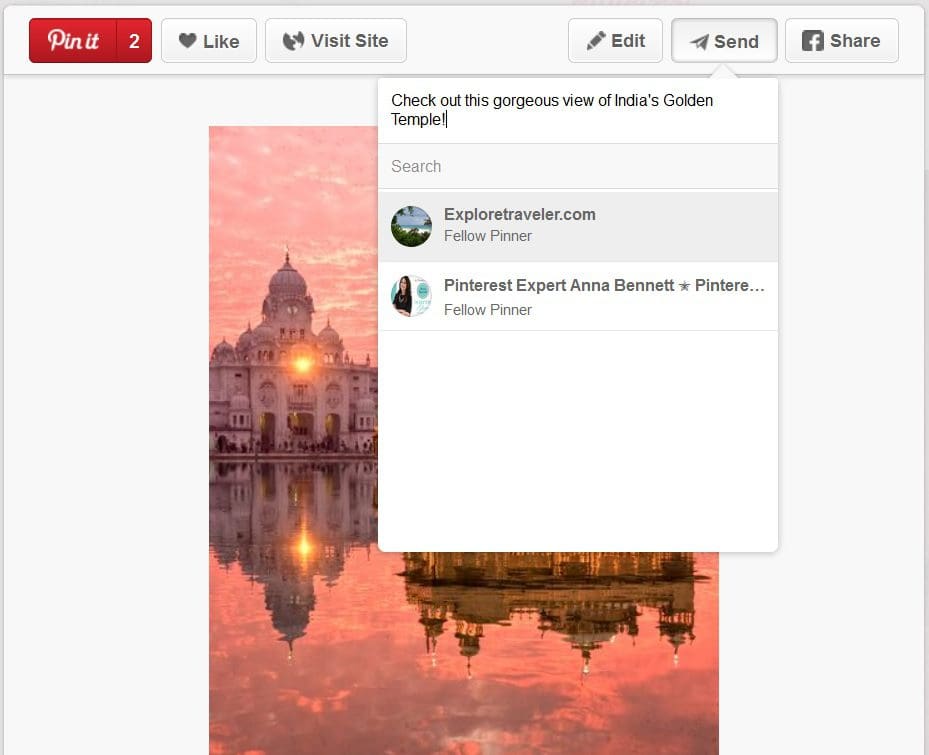
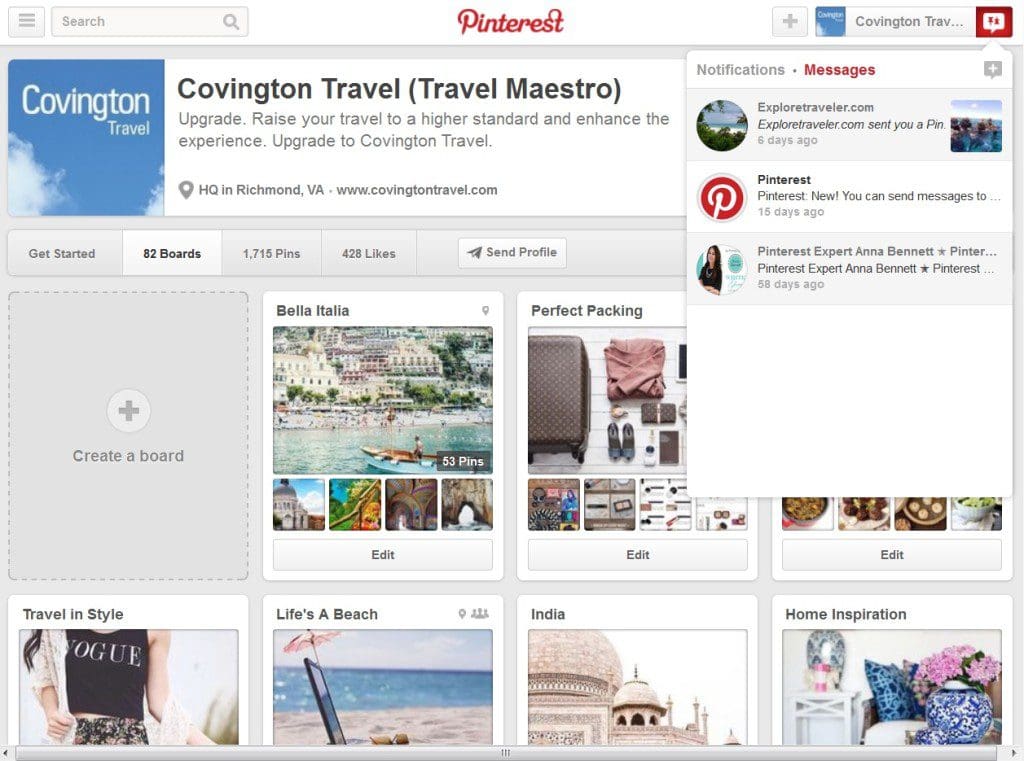
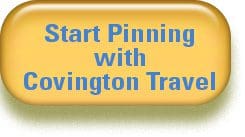
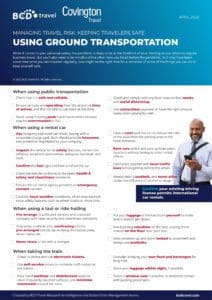
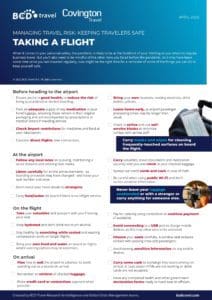
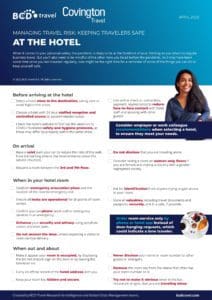
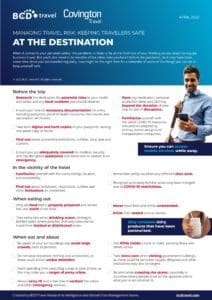
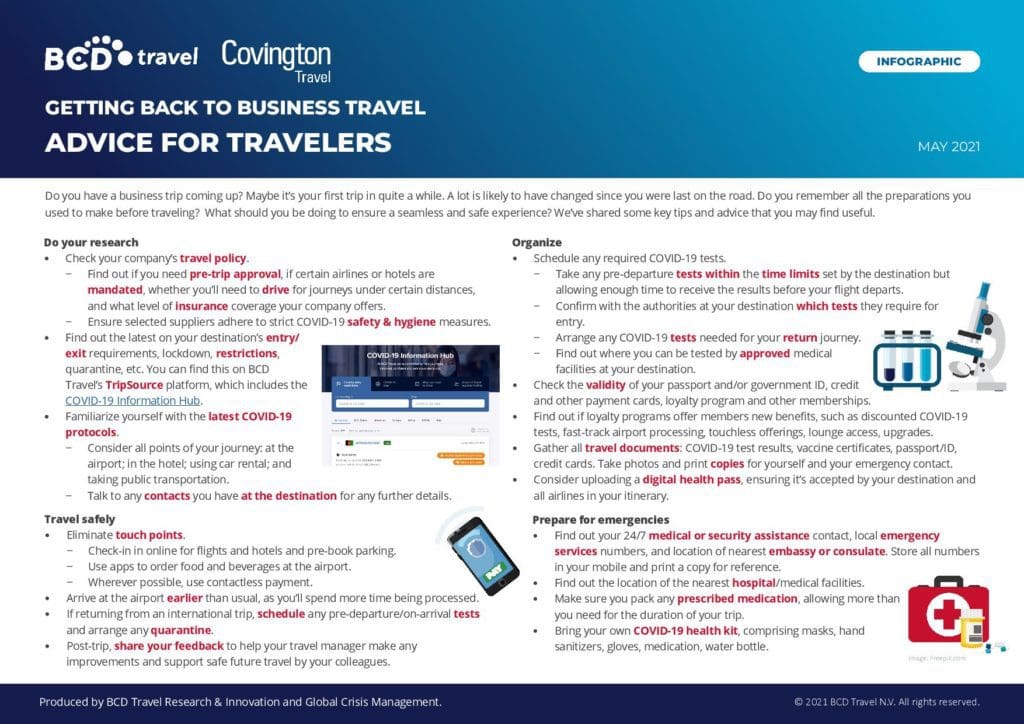
Leave a Reply